This guide will demonstrate how to enter results for Meet type events, which include the following:
- 3D Archery
- Athletics
- Canoe/Kayak
- Golf
- Rifle Shooting
- Swimming
Step 1
Login to the Administration Area by clicking on Administrator Login on your esportsdesk website.
Step 2
Access the SMART Administration area by clicking on S.M.A.R.T. as shown below.

Step 3
On the left navigation menu, click on the Results Manager link.

Step 4
If you do need help Live help is available by clicking on the Help Link on the top right of the screen, then choosing Live Chat.

Step 5
Using the drop-downs provided, select your season, then Event. In this example, we will use the 100m Butterfly selection (Swimming).
Step 6
Click Continue.

Step 7
With the Rounds already populated, it is time to start Seeding. Next to the name of the round (Ex: Preliminary), click on the Actions menu, then click Seeding.

Step 8
For each Heat in the Round, fill in the Athletes by clicking on "Empty". A drop-down box will appear which will allow you to select your athletes to seed. The system will automatically save your selections.

Step 9
Seed all athletes for all Heats, then scroll back up the page and click and Rounds enter Results for this Round.

Step 10
To enter Results, click the Actions menu, then click Results.

Step 11
For each Heat, enter each Athlete's finishing time/result, and select Status (e.x.: Q, DNF, etc.) Click Save Heat (#) to save the Results.

Step 12
To Seed for the Final Round, click Actions, then Seeding. This will be similar to Step 6 as shown above.
Step 13
Now it is time to enter the Results for the Final Round. Click Actions, then Results.

Step 13
Enter in the times for each athlete and select the Status (e.x.: Gold, Silver, Bronze). Click Save Heat (#) to finish entering the results for that Heat.
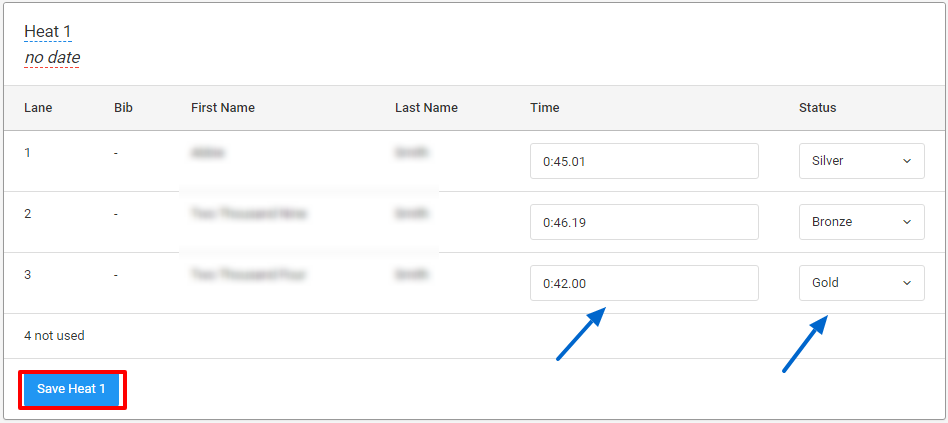
Step 14
To add the official results sheet into the system. you can click on Actions, then Official Results.

Step 15
A pop-up window will appear. Click Choose File. (Only JPG, GIF, or PDF formats can be uploaded). Next click Upload to submit the official results file into the system.



