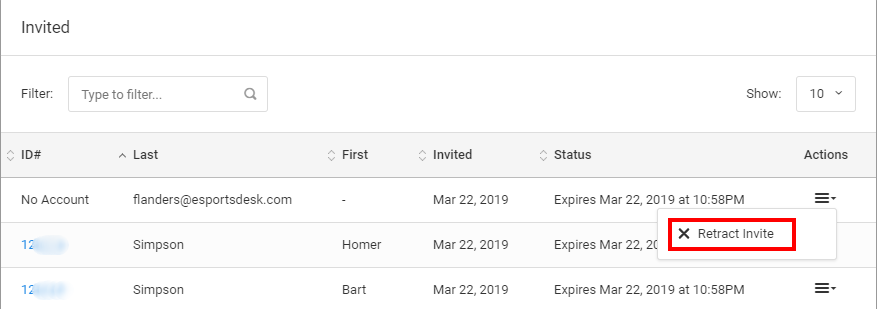Step 1
Login to your Administrator account and go to Registrations under the "Registration & Membership" section of your admin area navigation.
Step 2
You will need have an Invitation-Only event already set up. If you haven't done so, please refer to the following KB on how to create one:
RELATED ARTICLE:
Create an Invitation-Only Event
Step 3
Click the gray button as shown below to access the Invitations page. You can alternatively click the Actions menu and click "View Invites" to access the page as well.


Step 4
To invite people to your event, click + Invite People on the top right of the page.
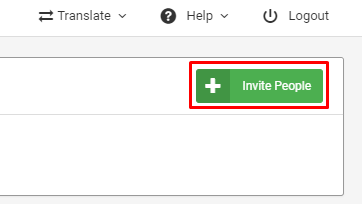
Step 5
Enter email addresses of the participants you would like to invite, separated by commas. Next you can select your invitation expiry, either by time period (e.g. 1 week from now) or by time period (e.g. on a specific date of your choice).

Step 6
Choose whether you would like us to email your invitations (this is recommended). If not choose No, and you will need to contact your invitees yourself about the invitation.
Then click Submit Invitations Now. If you selected Yes, the system will send out the invitations to the emails you typed in Step 5.
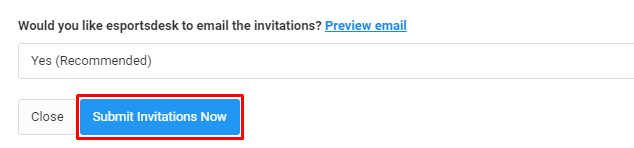
Step 7
The list of people you invited will now show in the "Invited" section. You can click on the "Actions" menu to retract an invitation if required.