You can ask your registrants Custom Questions that may be related to your registration. You might ask about jersey sizes or collect details about allergies, etc.
RELATED ARTICLE
Step 1
Login to your Administrator account and go to the Registrations page (under the Registration & Membership section of your navigation menu).
Step 2
Create or finish creating your Event Registration.
Step 3
Choose the event you wish to add Custom Questions for by clicking the Actions menu and selecting Custom Questions. Note the number in the blue circle indicates how many Custom Questions already exist for that event.

Step 4
Click the Add a New Field button and then select appropriate field type for your needs. Note that a drop-down list should be used when you want a person to select ONE item from a list of options; whereas check boxes will allow the user to choose MULTIPLE options from the list.
If you have a custom question set up for a different event that you would like to copy over, you can do it here as well by clicking Copy from Another Event.
RELATED ARTICLE:
How to Copy Over Custom Questions from Another Event
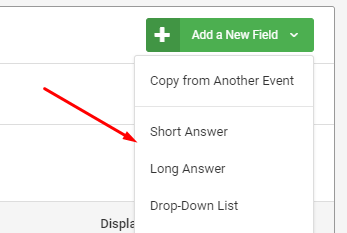
Step 5a
Fill out the Custom Field form. Hovering over, or tapping, the blue question mark icons will show further details about each field.

Step 5b
If you have a Team Registration set up, you will get an additional option called "Team Only". With this option, you can choose whether this Custom Question applies to the person who registers the team or the player/personnel (Individuals) who sign up for the team.
Choose "Yes" if this questions applies to the person who registers the team, and "No" if it applies to the Individual.

Step 6
Drop-Down Lists and Check Boxes have a section for you to add the Options, the user will choose from. Type in the options and, if applicable, enter a dollar amount to be added or deducted from the user's purchase. If you need additional fields for more options, click the "Add More Options" button.
When you are finished, click Save New Question to finish.

