Before you can start assigning people shifts, you will need to create Jobs, Locations, and Shifts first. Please read the articles listed below first.
RELATED ARTICLES:
Creating Locations in Volunteer Manager
Assigning Shifts in Volunteer Manager
Step 1
Login to your Administrator account and access the SMART Administration area of your account.
Step 2
Click on Volunteer Manager on the left navigation menu.
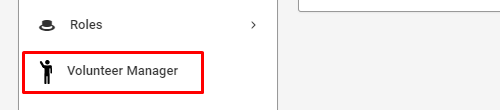
Step 3
Under your Volunteer Manager Instance, select the Actions menu, and select Jobs as indicated below.

Step 4
Under the Volunteer Manager Jobs section, click Shifts to create shifts for your selected job.

Step 5
Click Add New Shift.

Step 6
Using the form provided, select your Job, Location, Date, and Shift Times.
Step 6
Choose the Associated Availability Block(s) (this will later help you find volunteers who are available for this block of time), and the number of people needed for this shift. Click Save New Shift to finish adding the shift.

Step 7
Once you have created your shift you will see them in the Volunteer Shifts page.


