Before you can start assigning people shifts, you will need to create Jobs and Locations first. This article will show you how to create a new Job.
RELATED ARTICLES:
Creating Shifts in Volunteer Manager
Creating Locations in Volunteer Manager
Assigning Shifts in Volunteer Manager
Step 1
Login to your Administrator account and access the SMART Administration area of your account.
Step 2
Click on Volunteer Manager on the left navigation menu.
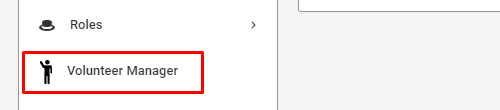
Step 3
Under your Volunteer Manager Instance, select the Actions menu, and select Jobs as indicated below.
*Note*: If you haven't created a Volunteer Instance, please review the following KB first.
RELATED ARTICLES:
Create a Volunteer Manager Instance
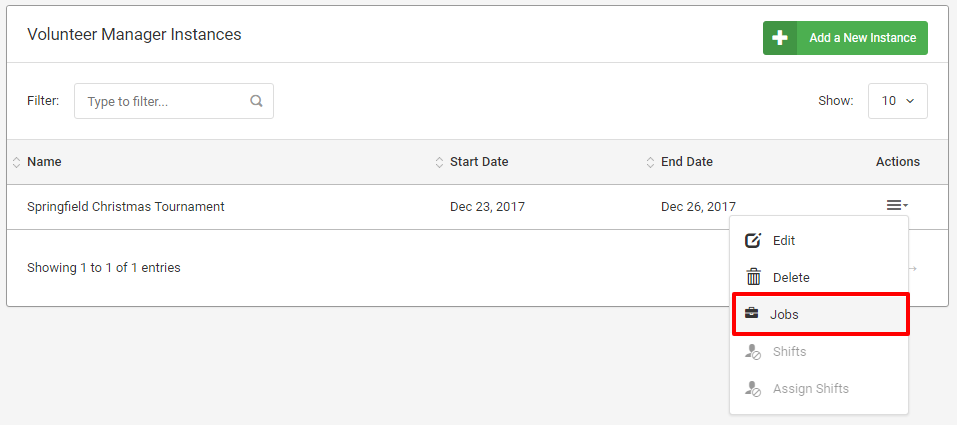
Step 4
Click Add a New Job.

Step 5
Fill in the Job details as required, and assign the default number of people needed per shift.
Step 6
In order for a volunteer to be eligible for this job, choose whether they will require any of the "Selected Roles" in the next section, or all roles under the "Selected Roles."
Then choose your Roles from the selectable roles as shown below.

Step 7
In this section, you can add prerequisites (which must be filled) in order for a volunteer to be eligible for this Job. (e.x Gender, City, DOB, etc.). When you are done filling out the form, click Save New job.


