This article will show you how to copy a team roster to your esportsdesk.com User Account. This will create a Player List for the team in your account.
Step 1
Log-in to your Administrator account and go to the Registrations tools (in the Registration & Membership section of the admin navigation).
Step 2
Under your registrations, find the team you wish to copy the roster from. Under the Actions menu next to the team, Click Copy Team Roster as shown below.
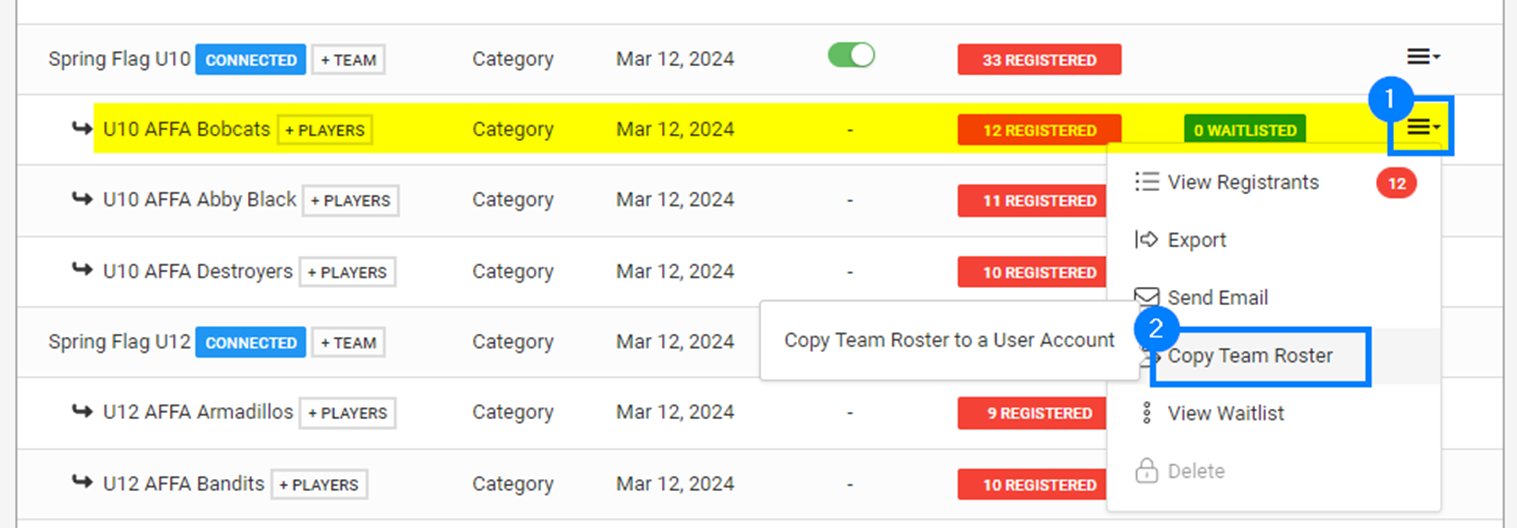
Step 3
Enter the email address of the person who has, or will be, registering the selected team and click Copy Roster

Step 4
Click Yes, Copy Now to continue.

Step 5
To see the Player List in your account, login to your user account, then click Player List to see your newly added list.

Step 6
Your next steps are to register your team (if it hasn't already been registered) and add the copied players to the team's roster. Please read the below article on how to register your team and add your roster from your Player List.
How to Register a Team for an Event
*Note*: If you have already registered your team, then you can go straight to the team's roster by clicking Edit Roster:
Click the Add Personnel or Add Players buttons, and choose the people you want to add from your Player List(s)


